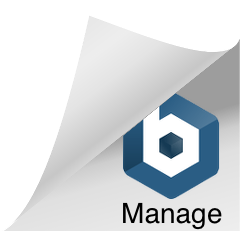How To Enable And Use Community Tab On Your Youtube Channel?
How To Enable And Use Community Tab On Your Youtube Channel?
YouTube Community Tab has been around for a couple of years but so many channels do not know much about it and how to use it. So here is our guide to what/how/why to use the Community Tab…
![]()
What is a Community Tab?
It is a section that is on your channel like Videos, Playlists, and About sections. This Tab allows you to use the platform to create social media posts, like a Facebook or an Instagram post. You can make announcements here without uploading any videos on your channel.
You can post photos, gifs, texts and videos on the community tab.
Another cool feature is the polls. You can create polls to gather feedback from your subscribers.
Pro tip: You also have the ability to schedule your posts, pretty cool, right?
![]()
How can I enable the Community Tab?
So YouTube does not allow all channels to have the Community Tab, the catch is to have at least 500 subscribers. After you’ve reached that threshold, the Community Post section will appear on your channel in about a week. We’d also like to underline that if your channel is set as a Kids channel, you will not be eligible to have the Community Tab, sorry…
After you have access to the Community Tab, begin posting and engaging with your audience. Creating a post is simple: just type your message, add a picture, hashtags (optional), video or a poll and click Post.
Why should I use the community Tab?
Basically, to interact with your subscribers. During the time you are not uploading videos, you can continue to keep in touch with your audience. The posts may appear in the Home or the Subscriptions feed. When the audience chooses to get notifications for channels they’re subscribed to, they will occasionally receive Community post notifications.
Enjoy tying out new posts on your YouTube channel’s community tab!
Want to know which of your videos can be optimised for YouTube growth, then sign up to https://fullscore.digital to get a free YouTube audit for your channel.